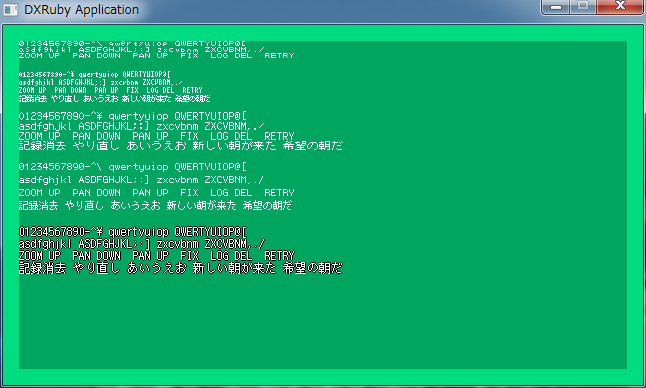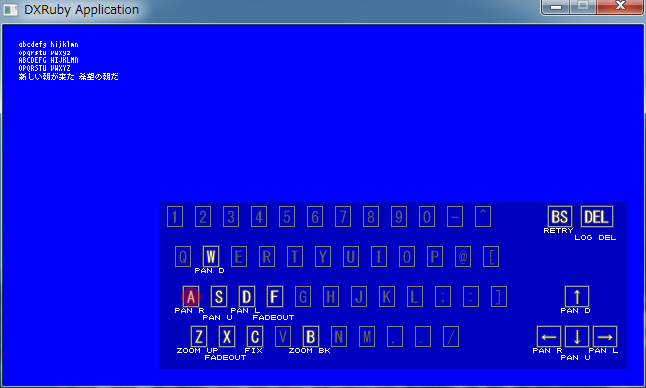2013/07/06(土) [n年前の日記]
#1 [ruby] DXRubyでビットマップフォントを表示するテストをしていたり
美咲フォントやM+フォントを利用させてもらって動作確認。以下のような感じに。
ついでにキーボード画像の生成もテスト。
ビットマップフォント描画のソースは以下のような感じに。
キーボード画像の生成は以下のような感じに。
画像その他も置いときます。→ _ruby_btimapfont_test_20130706.zip
ついでにキーボード画像の生成もテスト。
ビットマップフォント描画のソースは以下のような感じに。
#!ruby -Ks
# -*- mode: ruby; encoding: sjis -*-
# Last updated: <2013/07/06 22:00:15 +0900>
#
# ビットマップフォント描画用クラス
# 美咲フォント、k12x10フォント、5x5フォントなどをDXRubyで使用してみる
#
# 8×8ドット日本語フォント「美咲フォント」
# http://www.geocities.jp/littlimi/misaki.htm
#
# k12x10 font
# http://z.apps.atjp.jp/k12x10/
#
# 5x5フォント - 2006-08-14 - 兼雑記
# http://d.hatena.ne.jp/shinichiro_h/20060814#1155567183
#
# M+ FONTS
# http://mplus-fonts.sourceforge.jp/
#
# 東雲フォント
# http://openlab.ring.gr.jp/efont/shinonome/
#
# bdf2bmp
# http://hp.vector.co.jp/authors/VA013241/font/bdf2bmp.html
require 'dxruby'
require 'benchmark'
class BitmapFont
# ビットマップフォントの画像種類を定義
FONT_IMG_LIST = [
# ASCII/kanji=0/1 , filename, width, height, font-width, font-height
# kind 0 - 5x5フォント
[0, 'res/5x5_ascii.png', 96, 96, 6, 6],
[1, '', 96, 96, 6, 6],
# kind 1 - 美咲フォント
[0, 'res/misaki_4x8_jisx0201.png', 64, 128, 4, 8],
[1, 'res/misaki_gothic.png', 752, 752, 8, 8],
# kind 2 - k12x10フォント
[0, 'res/k12x10_ascii.png', 96, 160, 6, 10],
[1, 'res/k12x10_kanji.png', 1128, 940, 12, 10],
# kind 3 - M+フォント
[0, 'res/mplus_f10r_6x13.png', 96, 182, 6, 13],
[1, 'res/mplus_j10r_10x11.png', 940, 1034, 10, 11],
# kind 4 - 東雲フォント 12x12
[0, 'res/shnm6x12r.png', 96, 192, 6, 12],
[1, 'res/shnmk12_12x12.png', 1128, 1128, 12, 12],
]
def initialize
@ascii_imgs = Array.new
@kanji_imgs = Array.new
FONT_IMG_LIST.each do |dt|
kind, fn, iw, ih, w, h = dt
if fn != ''
su = iw / w # 分割数を取得
sv = ih / h
imgs = Image.loadTiles(fn, su, sv) # 画像を分割してロード
if kind == 0
# ASCII
@ascii_imgs.push(imgs)
else
# 漢字
@kanji_imgs.push(imgs)
end
else
if kind == 0
@ascii_imgs.push(nil)
else
@kanji_imgs.push(nil)
end
end
end
end
# Imageに文字列を描画する
def drawFont(x, y, img, str, fontkind)
str.split("").each do |s|
code = s.bytes.to_a[0]
if (0x81 <= code and code <= 0x9f) or (0xe0 <= code and 0xfc)
# SJIS漢字
code_l = s.bytes.to_a[1]
seq = ((code <= 0x9f)? (code - 0x81) : (code - 0xc1)) * 0xbc
seq += ((code_l <= 0x7e)? (code_l - 0x40) : (code_l - 0x41))
# ku = seq / 94
# ten = seq % 94
fontimg = @kanji_imgs[fontkind]
if fontimg
img.draw(x, y, fontimg[seq])
x += fontimg[seq].width
end
else
# ASCII
fontimg = @ascii_imgs[fontkind]
if fontimg
img.draw(x, y, fontimg[code])
x += fontimg[code].width
end
end
end
end
# フォントの横幅を取得
def get_font_width(fontkind)
return @ascii_imgs[fontkind][0x20].width
end
# フォントの縦幅を取得
def get_font_height(fontkind)
return @ascii_imgs[fontkind][0x20].height
end
# フォント画像に境界線を1ドット追加する
# 引数は、フォント種類, フォントのドット色([a,r,g,b]), 境界線色([a,r,g,b])
#
# ※ めちゃくちゃ処理時間がかかる・待たされるので注意
#
def add_border(fontkind, fgcol, bdcol)
aimgs = @ascii_imgs[fontkind]
add_border_one2(aimgs, fgcol, bdcol) if aimgs != nil
kimgs = @kanji_imgs[fontkind]
add_border_one2(kimgs, fgcol, bdcol) if kimgs != nil
end
# フォント画像に対して境界線を追加する(1ドットずつ調べてつけていく方法)
def add_border_one(imgs, fgcol, bdcol)
a = [[-1, 0], [1, 0], [0, -1], [0, 1]]
imgs.each do |img|
imgw = img.width
imgh = img.height
imgh.times do |y|
imgw.times do |x|
if img.compare(x, y, fgcol)
# ドットがある
a.each do |v|
tx = x + v[0]
next if (tx < 0 or imgw <= tx)
ty = y + v[1]
next if (ty < 0 or imgh <= ty)
img[tx, ty] = bdcol unless img.compare(tx, ty, fgcol)
end
end
end
end
end
end
# フォント画像に対して境界線を追加する(上下左右にずらして何度か描画する方法)
def add_border_one2(imgs, fgcol, bdcol)
# a = [[-1, 0], [1, 0], [0, -1], [0, 1], [-1, -1], [1, -1], [-1, 1], [1, 1]]
a = [[-1, 0], [1, 0], [0, -1], [0, 1]]
imgs.each do |img|
imgw = img.width
imgh = img.height
timg = Image.new(imgw, imgh)
bimg = img.clone
# 境界線色で描かれたフォント画像を生成
imgh.times do |y|
imgw.times do |x|
bimg[x, y] = bdcol if bimg.compare(x, y, fgcol)
end
end
# 位置をずらして描画
a.each do |v|
timg.draw(v[0], v[1], bimg)
end
timg.draw(0, 0, img)
# 上書き
img.draw(0, 0, timg)
end
end
end
# 動作テスト用
if $0 == __FILE__
sw, sh = 640, 360
Window.resize(sw, sh)
Window.bgcolor = [0, 220, 128]
img = Image.new(sw - 32, sh - 32, [64, 0, 0, 0])
t = BitmapFont.new
puts Benchmark::CAPTION
puts Benchmark.measure {
# 境界線の追加テスト
t.add_border(4, [255, 255, 255, 255], [255, 0, 0, 0])
}
strlist = [
"01234567890-^\\ qwertyuiop QWERTYUIOP@[",
"asdfghjkl ASDFGHJKL;:] zxcvbnm ZXCVBNM,./",
"ZOOM UP PAN DOWN PAN UP FIX LOG DEL RETRY",
"記録消去 やり直し あいうえお 新しい朝が来た 希望の朝だ",
""
]
x = 0
y = 0
5.times do |fontkind|
h = t.get_font_height(fontkind)
strlist.each do |s|
t.drawFont(x, y, img, s, fontkind)
y += h
end
end
Window.loop do
break if Input.keyPush?(K_ESCAPE)
Window.draw(16, 16, img)
end
end
キーボード画像の生成は以下のような感じに。
#!ruby -Ks
# -*- mode: ruby; encoding: sjis -*-
# Last updated: <2013/07/06 20:51:44 +0900>
#
# キーボード画像生成用クラス
require 'dxruby'
require_relative 'bitmapfont'
class KeyboardImage
# キーの描画位置
KEY_LINE = 40
KEY_POS_LIST2 = [
[0, "1234567890-^", 0, 0], # 文字列を1文字ずつ分割して描画
[1, "bs", 365 + 16, 0], # 1文字ずつ個別に描画
[1, "del", 398 + 16, 0],
[0, "qwertyuiop@[", 8, KEY_LINE * 1],
[0, "asdfghjkl;:]", 16, KEY_LINE * 2],
[1, "up", 426 - 28, KEY_LINE * 2],
[0, "zxcvbnm,./", 24, KEY_LINE * 3],
[1, "left", 398 - 28, KEY_LINE * 3],
[1, "down", 426 - 28, KEY_LINE * 3],
[1, "right", 454 - 28, KEY_LINE * 3],
]
# テスト用:有効なキーの一覧
TEST_KEY_LIST = [['z', 'ZOOM UP', K_Z ],
['x', 'FADEOUT', K_X ],
['f', 'FADEOUT', K_F ],
['c', 'FIX', K_C ],
['b', 'ZOOM BK', K_B ],
['w', 'PAN D', K_W ],
['a', 'PAN R', K_A ],
['s', 'PAN U', K_S ],
['d', 'PAN L', K_D ],
['up', 'PAN D', K_UP ],
['left', 'PAN R', K_LEFT ],
['down', 'PAN U', K_DOWN ],
['right', 'PAN L', K_RIGHT ],
['bs', 'RETRY', K_BACKSPACE],
['del', 'LOG DEL', K_DELETE ],
]
#
# キーマップ画像を生成するメソッド
#
# _key_list_ :: 有効なキーの一覧を文字列の配列で渡す.
# _about_list_ :: 各キーに対する説明文字列をハッシュで渡す.
#
# 返り値:: 生成した Image , 各キーの中心座標を記憶したハッシュ
#
def KeyboardImage.make_image(key_list, about_list)
img = Image.new(640, 480, [64, 0, 0, 0])
pos_dic = Hash.new
about_atari = Struct.new("About", :x, :y, :w, :h)
atari = Array.new
# キー内を描画するフォントを指定
fnt_key = Font.new(16, 'MS ゴシック')
# ビットマップフォントを用意
bmpfnt = BitmapFont.new
fontkind = 0
afw = bmpfnt.get_font_width(fontkind)
afh = bmpfnt.get_font_height(fontkind)
# 描画位置と描画文字列を配列にまとめる
pos_list = []
w = 28
KEY_POS_LIST2.each do |dt|
datakind, str, x, y = dt
if datakind == 0
# まとめて登録
str.split(//).each do |ch|
pos_list.push([ch, x, y])
x += w
end
else
# 1キーずつ登録
pos_list.push([str, x, y])
end
end
xmax = 0
ymax = 0
# 描画色の定義
fgcol_enable = [255, 255, 255]
fgcol_disable = [96, 96, 96]
fgcol_gray = [160, 160, 160]
fgcol_gray2 = [128, 128, 128]
bdcol = [64, 64, 64]
line_down_fg = false
rep_str = {
'left' => '←',
'right' => '→',
'up' => '↑',
'down' => '↓'
}
# Imageに描画していく
pos_list.each_with_index do |dt, i|
str, x, y = dt
key_use = key_list.include?(str)
strlen = str.length
draw_str = str
if rep_str.has_key?(str)
draw_str = rep_str[str]
strlen = draw_str.length * 2
end
fwidth = strlen * 8
x += 8
y += 4
# キーの枠の座標を決定
bw = fwidth + 7
bh = 20
x1 = x + bw
y1 = y + bh
xmax = (x1 + 1) if xmax < (x1 + 1)
ymax = (y1 + 1) if ymax < (y1 + 1)
# キーの中心位置を記憶
cx = x + (bw / 2) + 1
cy = y + (bh / 2) + 1
pos_dic[str] = [cx, cy]
# キーの文字を描画
fx = x + 4
fy = y + 3
if key_use
# 有効なキーとして描画
img.box(x - 1, y - 1, x1 + 1, y1 + 1, bdcol)
img.box(x, y, x1, y1, fgcol_gray)
img.drawFontEx(fx, fy, draw_str.upcase, fnt_key,
:color => fgcol_enable, :edge => true,
:edge_width => 1, :edge_color => bdcol,
:edge_level => 4)
else
# 無効なキーとして描画
img.box(x, y, x1, y1, fgcol_gray2)
img.drawFontEx(fx, fy, draw_str.upcase, fnt_key,
:color => fgcol_disable, :edge => false)
end
if about_list.has_key?(str)
# 説明文字列が存在するので描画
about_str = about_list[str]
w = about_str.length * afw
h = afh
x = ((x + x1) / 2) - (w/2)
y = y1 + 2
# 他の説明文字列と重なってないか調べる
fg = false
atari.each do |dt|
next if dt.x + dt.w < x
next if dt.y + dt.h < y
next if x + w < dt.x
next if y + h < dt.y
fg = true
end
y += (afh + 1) if fg
bmpfnt.drawFont(x, y, img, about_str, fontkind)
atari.push(about_atari.new(x, y, w + 4, h))
x2 = x + w
y2 = y + h
xmax = x2 if x2 > xmax
ymax = y2 if y2 > ymax
line_down_fg = !line_down_fg
end
end
return img.slice(0, 0, xmax + 8, ymax + 8), pos_dic
end
# テスト用:有効なキーの一覧を配列で返す
# ["z", "x", "c"] といった形。
def KeyboardImage.get_enable_list
lst = Array.new
TEST_KEY_LIST.each { |dt| lst.push(dt[0]) }
return lst
end
# テスト用:キーの説明文字列一覧をハッシュで返す
# {"z" => "zoom", "x" => "fix"} といった形。
def KeyboardImage.get_about_dic
a = Hash.new
TEST_KEY_LIST.each { |dt| a[dt[0]] = dt[1] }
return a
end
# テスト用:キー入力用のハッシュを返す
# {K_Z => "z", K_DELETE => "delete"} といった形。
def KeyboardImage.get_input_dic
a = Hash.new
TEST_KEY_LIST.each { |dt| a[dt[2]] = dt[0] }
return a
end
end
# 動作テスト用
if $0 == __FILE__
sw,sh = 640, 360
Window.resize(sw, sh)
# 美咲ゴシックフォントを一時インストール
Font.install("res/misaki_gothic_emb.ttf")
fnt_mini = Font.new(8, '美咲ゴシック')
# キーボード画像作成
enables = KeyboardImage.get_enable_list
abouts = KeyboardImage.get_about_dic
img, pos_dic = KeyboardImage.make_image(enables, abouts)
inp = KeyboardImage.get_input_dic
# キーを押した際の表示マークを作成
onimg = Image.new(20, 20).circleFill(10,10,10,[255,0,0])
test_str = ["abcdefg hijklmn",
"opqrstu vwxyz",
"ABCDEFG HIJKLMN",
"OPQRSTU VWXYZ",
"新しい朝が来た 希望の朝だ"
]
test_bgcol = [
[0,0,0],
[0,0,255],
[255,0,0],
[255,0,255],
[0,255,0],
[0,255,255],
[255,255,0],
[255,255,255]
]
alpha = 0
mx, my = 0
bgcol_num = 1
# メインループ
Window.loop do
Window.bgcolor = test_bgcol[bgcol_num]
break if Input.keyPush?(K_ESCAPE)
# MISAKIフォント(ビットマップ埋め込みタイプ)でテスト描画
# 注意点:
# Window.drawFont() では描画できるが、
# Image.drawFont() では描画できない。
x = 16
y = 16
test_str.each do |s|
Window.drawFont(x, y, s, fnt_mini)
y += 8
end
# キーボードイメージを描画
x = sw - img.width - 16
y = sh - img.height - 16
bx = x
by = y
Window.draw(x, y, img)
# キーが押されたかチェック
inp.each_key do |key|
if Input.keyPush?(key)
keykind = inp[key]
mx, my = pos_dic[keykind]
mx += bx - (onimg.width / 2)
my += by - (onimg.height / 2)
alpha = 255
end
end
# 押されたキーの位置にマークを描画
if alpha > 0
Window.drawAlpha(mx, my, onimg, alpha)
alpha -= 8
end
if Input.keyPush?(K_C)
bgcol_num = (bgcol_num + 1) % test_bgcol.length
end
end
end
画像その他も置いときます。→ _ruby_btimapfont_test_20130706.zip
◎ フォントに枠をつける処理も書いてはみたものの。 :
めちゃくちゃ処理時間がかかる。膨大な文字数に対して一ドットずつ調べてるから当たり前だけど…。
事前に枠をつけた画像を生成して読み込んだほうが、効率が良さそうな気もしてきた。
事前に枠をつけた画像を生成して読み込んだほうが、効率が良さそうな気もしてきた。
[ ツッコむ ]
以上です。