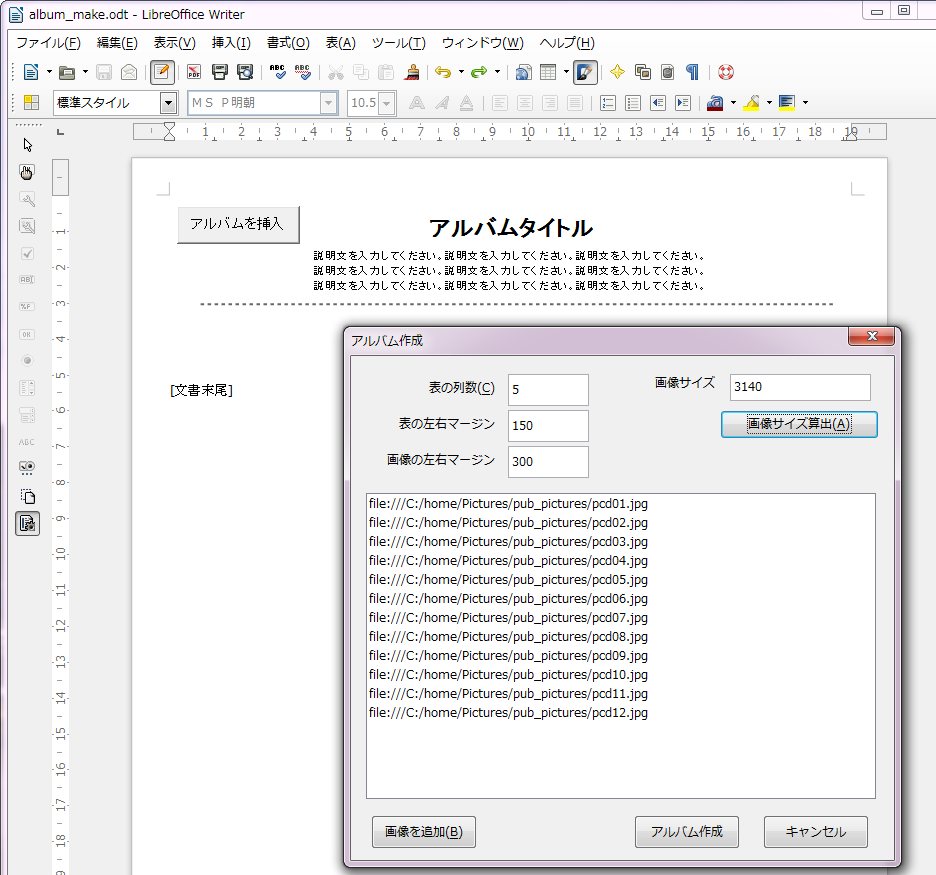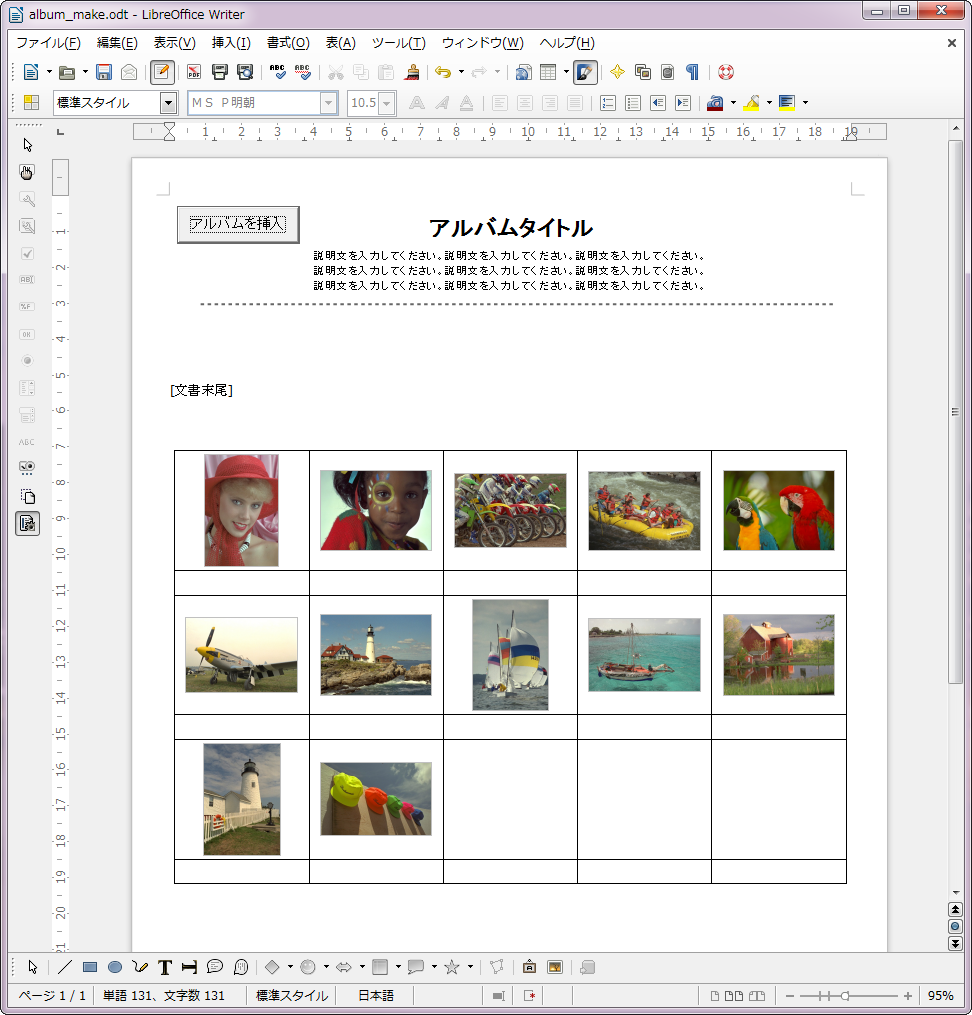2014/06/14(土) [n年前の日記]
#1 [libreoffice] OpenOffice/LibreOffice Writerでアルバムページを作成するマクロ
たぶんそれっぽく書けた、ような気がするので一応アップロード。
◎ 概要。 :
◎ 操作方法。 :
_album_make_macro_20140614.zip
をDL・解凍して、album_make.odt を、OpenOffice / LibreOffice Writer で開いてみてください。
「アルバムを挿入」ボタンそのものは、印刷には出ない設定にしてありますので、印刷時にわざわざボタンを削除しなくてもOKです。
- 「マクロを有効化するか?」と尋ねてくるので、有効を選びます。
- 「アルバムを挿入」ボタンを押せば、ダイアログが開きます。
- 「画像を追加」ボタンを押して、画像を選んでください。複数の画像を選択できます。
- 列数その他を入力して、「画像サイズ算出」ボタンを押してください。目標画像サイズが大雑把に計算されます。
- 「アルバム作成」ボタンを押せば、文書の最後に、表形式でアルバムが挿入されます。
「アルバムを挿入」ボタンそのものは、印刷には出ない設定にしてありますので、印刷時にわざわざボタンを削除しなくてもOKです。
◎ 動作確認環境。 :
- Windows7 x64
- LibreOffice Writer 4.2.4.2
- Apache OpenOffice Writer 4.1.0
◎ ソース。 :
ooo BASIC 部分は以下の通り。
_make_album.bas
ダイアログ部分は以下の通り。
_MakeAlbumDialog.xdl
一応、ソースの中身も列挙しておきます。実験用のコードも多々残ってますが…。
_make_album.bas
ダイアログ部分は以下の通り。
_MakeAlbumDialog.xdl
一応、ソースの中身も列挙しておきます。実験用のコードも多々残ってますが…。
OPTION EXPLICIT
Public oDialog as Object
Public oListBox as Object
Public oField1 as Object
Public oField2 as Object
Public oField3 as Object
Public oField4 as Object
Sub Main
' 表示するダイアログを指定
DialogLibraries.LoadLibrary("Standard")
oDialog = CreateUnoDialog(DialogLibraries.Standard.MakeAlbumDialog)
oListBox = oDialog.getControl("ListBox1")
oField1 = oDialog.getControl("Field1")
oField2 = oDialog.getControl("Field2")
oField3 = oDialog.getControl("Field3")
oField4 = oDialog.getControl("Field4")
' ダイアログを表示
If oDialog.execute() = 1 Then
' OKボタンが押された
Dim itemSize as Integer
itemSize = oListBox.getItemCount() ' リストボックス項目数を取得
If itemSize > 0 Then
Dim oDoc as Object
Dim oTbl as Object
Dim oUndoMng as Object
oDoc = ThisComponent
' Undo制御
oUndoMng = oDoc.getUndoManager()
' undo コンテキストの開始
oUndoMng.enterUndoContext("Undo Make Album Macro")
' 表を新規作成
MakeNewtable(GetTableColSize(), itemSize, GetTableMargin())
oTbl = GetTable
If IsEmpty(oTbl) Then
MsgBox "表が見つかりません"
Else
' 表内に要素を挿入
AccessRowColumns(oTbl, GetImageTargetSize())
End If
' undo コンテキストを終了
oUndoMng.leaveUndoContext()
End If
Else
' Cancelボタンが押された
Exit Sub
End If
End Sub
' 表の列数を取得
Function GetTableColSize
GetTableColSize = CInt(oField1.getText())
End Function
' 画像目標サイズを取得
Function GetImageTargetSize
GetImageTargetSize = CInt(oField2.getText())
End Function
' 表の左右マージン値を取得
Function GetTableMargin
GetTableMargin = CInt(oField3.getText())
End Function
' 画像の左右マージン値を取得
Function GetImageMargin
GetImageMargin = CInt(oField4.getText())
End Function
' ----------------------------------------
' ファイル選択ダイアログを開く
Sub SelectFile
Dim f as Object
f = createUnoService("com.sun.star.ui.dialogs.FilePicker")
f.initialize( Array(com.sun.star.ui.dialogs.TemplateDescription.FILEOPEN_SIMPLE))
' ファイルの複数選択を可能にする
f.setMultiSelectionMode(True)
' 表示フィルタを追加
f.appendFilter("All Files (*.*)", "*.*")
f.appendFilter("Image File", "*.bmp;*.jpg;*.gif;*.png")
f.setCurrentFilter("Image File") ' デフォルトフィルタを指定
If f.execute() = 1 Then
' 選択された
Dim sz as Integer
Dim i as Integer
Dim sFilePath as String
sz = Ubound(f.selectedFiles())
For i = 0 To sz
Dim nCnt as Integer
' sFilePath = ConvertFromURL(f.selectedFiles(i))
sFilePath = f.selectedFiles(i)
' リストボックスに追加
nCnt = oListBox.getItemCount()
oListBox.addItem(sFilePath, nCnt)
Next i
End If
End Sub
' ----------------------------------------
' 1セルの幅を大雑把に取得
Sub CalcImageSize
Dim pw as Long
Dim cols as Integer
Dim iw as Long
' ページ横幅を取得
pw = GetPagePrintWidth()
' 表の左右マージン分を減らす
pw = pw - (GetTableMargin() * 2)
' 表の列数を取得
cols = CInt(oField1.getText())
' 列数で割る
iw = pw / cols
' 画像の左右マージン分を減らす
iw = iw - (GetImageMargin() * 2)
' 画像サイズ指定用 InputBox に代入
oField2.setText(CStr(iw))
End Sub
' ----------------------------------------
' 最後に挿入した表を取得
Function GetTable
Dim oDoc as Object
Dim oTbls as Object
oDoc = ThisComponent
oTbls = oDoc.TextTables
If oTbls.hasElements = False Then
' 表が無い
GetTable = Empty
Else
' 1つ目の表オブジェクトを取得する場合
' oTbl = oTbls.getByIndex(0)
' 最後に挿入した表を取得する場合
GetTable = oTbls.getByIndex(oTbls.getCount() -1)
End If
End Function
' ----------------------------------------
' 表を新規作成
'
Sub MakeNewTable(iCols as Integer, iCellMax as Integer, margin as Integer)
Dim oDoc as Object
Dim iRows as Integer
Dim oTbl as Object
Dim oCurs as Object
' 文書を新規作成する場合
' Dim Dummy()
' oDoc = StarDesktop.loadComponentFromURL("private:factory/swriter", "_blank", 0, Dummy())
' 現在開いてる文書を対象にする場合
oDoc = ThisComponent
' 行数を算出
iRows = iCellMax / iCols
If iCellMax - (iRows * iCols) > 0 Then iRows = iRows + 1
iRows = iRows * 2
' 表オブジェクトを作成
oTbl = oDoc.createInstance("com.sun.star.text.TextTable")
oTbl.setName("AlbumTable")
oTbl.initialize(iRows, iCols)
' サイズを指定
oTbl.HoriOrient = 0 ' com.sun.star.text.HoriOrientation.NONE
oTbl.LeftMargin = margin
oTbl.RightMargin = margin
' 文書の最終位置に表オブジェクトを挿入
oDoc.Text.insertTextContent(oDoc.Text.getEnd(), oTbl, False)
' 枠線を設定
' SetTableBorder(oTbl)
End Sub
' ----------------------------------------
' 表の枠線設定を変更する
'
Sub SetTableBorder(oTbl)
Dim border as Object
border = oTbl.TableBorder
border.TopLine.OuterLineWidth = 0
border.BottomLine.OuterLineWidth = 0
oTbl.TableBorder = border
End Sub
' ----------------------------------------
' 行と列にアクセスする
'
Sub AccessRowColumns(oTbl as Object, iw as Long)
Dim ridx as Integer
Dim cidx as Integer
Dim rcnt as Integer
Dim ccnt as Integer
Dim i as Integer
i = 0
rcnt = oTbl.getRows.getCount() ' 行数
ccnt = oTbl.getColumns.getCount() ' 列数
For ridx = 1 to rcnt
For cidx = 1 to ccnt
Dim cellname as String
Dim cell as Object
cellname = Chr(64 + cidx) & ridx ' "A1" "B2" 等のセル名を生成
cell = oTbl.getCellByName(cellname) ' セルにアクセス
If ridx mod 2 = 0 Then
' 作者名等記入欄
' セル内を縦方向で上揃えにする
cell.VertOrient = com.sun.star.text.VertOrientation.TOP
Else
' 画像欄
If i < oListBox.getItemCount() Then
' 画像ファイル名をリストボックス内から取得
Dim sUrl as String
oListBox.selectItemPos(i, True)
sUrl = oListBox.getSelectedItem()
' セル内容を変更する例。行:列を挿入
' cell.string = CStr(ridx) & " : " & CStr(cidx)
' 画像を挿入
InsertTextGraphic(oTbl, cidx - 1, ridx - 1, sUrl, iw)
i = i + 1
End If
' セル内を縦方向でセンタリング
cell.VertOrient = com.sun.star.text.VertOrientation.CENTER
End If
' セル内を横方向でセンタリング
cell.createTextCursor().paraAdjust = com.sun.star.style.ParagraphAdjust.CENTER
Next
Next
End Sub
' ----------------------------------------
' 画像を挿入
Sub InsertTextGraphic(oTbl, col, row, sUrl, iTargetSize)
Dim oDoc as Object
Dim dispather as Object
Dim oText as Object
Dim oViewCursor as Object
Dim aSize
Dim aArgs(0) As New com.sun.star.beans.PropertyValue
Dim oGp as Object
Dim oImage as Object
Dim oTxtGrp as Object
oDoc = ThisComponent
oViewCursor = oDoc.getCurrentController().getViewCursor()
oGp = CreateUnoService("com.sun.star.graphic.GraphicProvider")
aArgs(0).Name = "URL"
aArgs(0).Value = sUrl
oImage = oGp.queryGraphic(aArgs)
oTxtGrp = oDoc.createInstance("com.sun.star.text.TextGraphicObject")
oTxtGrp.Graphic = oImage
aSize = oImage.Size
' Print aSize.Width & " x " & aSize.Height
Dim fScale as Double
If aSize.Width > aSize.Height Then
fScale = CDbl(iTargetSize) / aSize.Width
Else
fScale = CDbl(iTargetSize) / aSize.Height
End If
aSize.Width = CLng(aSize.Width * fScale)
aSize.Height = CLng(aSize.Height * fScale)
With oTxtGrp
.setSize(aSize)
.VertOrient = com.sun.star.text.VertOrientation.CENTER
.HoriOrient = com.sun.star.text.HoriOrientation.CENTER
' .VertOrientRelation = com.sun.star.text.RelOrientation.PAGE_PRINT_AREA
' .HoriOrientRelation = com.sun.star.text.RelOrientation.PAGE_PRINT_AREA
' .Surround = com.sun.star.text.WrapTextMode.THROUGHT
' 画像を文字として挿入
.AnchorType = com.sun.star.text.TextContentAnchorType.AS_CHARACTER
End With
Dim oCell as Object
oCell = oTbl.getCellByPosition(col, row) ' 列、行で指定
' oDoc.getCurrentController().select(oCell)
oCell.getText.insertTextContent(oCell, oTxtGrp, True)
End Sub
' 画像挿入のテスト
Sub InsertTextGraphicTest
Dim oTbl as Object
Dim sUrl as String
Dim fScale as Single
sUrl = "file:///C:/home/Pictures/pub_pictures/pcd01.jpg"
fScale = 2540.0 / 3
oTbl = GetTable
InsertTextGraphic(oTbl, 0, 0, sUrl, fScale)
End Sub
' ----------------------------------------
' 表内のカーソル位置を取得、その1
Sub GetPosInTable
Dim oDoc as Object
Dim oTbl as Object
Dim oVCur as Object
Dim oCurCell as Object
Dim oDisp as String
oDoc = ThisComponent
oVCur = oDoc.getCurrentController().getViewCursor()
If IsEmpty(oVCur.TextTable) Then
Print "The cursor is NOT in a table"
Else
oTbl = oVCur.TextTable
oDisp = "The cursor is in cell " & oVCur.Cell.CellName
Msgbox(oDisp, 0, "Curor Position in Table")
End If
End Sub
Function InTable
Dim oDoc as Object
Dim oVCur as Object
oDoc = ThisComponent
oVCur = oDoc.getCurrentController().getViewCursor()
If IsEmpty(oVCur.TextTable) Then
CheckPosInTable = Empty
Else
CheckPosInTable = oVCur.Cell
End If
End Function
' ----------------------------------------
' 表内に画像を文字として挿入してみる例
Sub InsertGraphicToTbl
Dim oDoc as Object
Dim oTbl as Object
Dim oImage as Object
Dim oCell as Object
Dim sUrl as String
sUrl = "file:///C:/home/Pictures/pub_pictures/pcd02.jpg"
oDoc = ThisComponent
oTbl = GetTable
oImage = oDoc.createInstance("com.sun.star.text.GraphicObject")
oImage.GraphicURL = sUrl
oImage.AnchorType = com.sun.star.text.TextContentAnchorType.AS_CHARACTER
oImage.Width = 3000
oImage.Height = 3000
oCell = oTbl.getCellByPosition(0,0)
oCell.getText.insertTextContent( oCell, oImage, False )
End Sub
' ----------------------------------------
' 画像をリンク形式で挿入する例
Sub InsertTextGraphicLink(sUrl as String, enableChara as Boolean)
Dim oDoc as Object
Dim oViewCursor as Object
Dim oImage as Object
Dim aSize As New com.sun.star.awt.Size
oDoc = ThisComponent
oViewCursor = oDoc.getCurrentController().getViewCursor()
aSize.Width = 2000
aSize.Height = 2000
oImage = oDoc.createInstance("com.sun.star.text.TextGraphicObject")
oImage.GraphicURL = sUrl
oImage.Size = aSize
If enableChara Then
' 画像を文字として挿入
oImage.AnchorType = com.sun.star.text.TextContentAnchorType.AS_CHARACTER
End If
' 表内には挿入できない
oDoc.Text.insertTextContent(oViewCursor, oImage, False)
End Sub
Sub InsertTextGraphicLinkTest
InsertTextGraphicLink("file:///C:/home/Pictures/pub_pictures/pcd03.jpg", True)
End Sub
' ----------------------------------------
' 画像のサイズを取得
'
' OOoBasic/Generic/Image - ...?
' http://hermione.s41.xrea.com/pukiwiki/index.php?OOoBasic%2FGeneric%2FImage
Function GetImageSize(sUrl)
Dim oGP as Object
Dim oSFA as Object
Dim oImgInput as Object
Dim oGraphic as Object
Dim aSizePixel as Object
Dim aSize(2) as Integer
oGP = CreateUnoService("com.sun.star.graphic.GraphicProvider")
oSFA = CreateUnoService("com.sun.star.ucb.SimpleFileAccess")
oImgInput = oSFA.openFileRead(sUrl)
Dim aImgDesc(0) As New com.sun.star.beans.PropertyValue
aImgDesc(0).Name = "InputStream"
aImgDesc(0).Value = oImgInput
oGraphic = oGP.queryGraphic(aImgDesc)
aSizePixel = oGraphic.SizePixel
aSize(0) = aSizePixel.Width
aSize(1) = aSizePixel.Height
oImgInput.closeInput()
GetImageSize = aSize
End Function
Sub GetImageSizeTest
Dim ret(2) as Integer
ret = GetImageSize("file://C:/home/Pictures/pub_pictures/pcd09.jpg")
msgbox "Width x height = " & CStr(ret(0)) & " x " & CStr(ret(1))
End Sub
' ----------------------------------------
' 表の幅を取得してみるテスト
'
' 表を新規作成した場合、巨大な値しか返ってこない…
Sub GetCellSize
Dim oDoc as Object
Dim oTbl as Object
Dim csize as Integer
Dim w as Integer
Dim tw as Long
Dim margin as Long
margin = 100
oDoc = ThisComponent
oTbl = GetTable
' print oTbl.TableColumnRelativeSum
If False Then
' 表の幅を、左マージン・右マージン指定により設定し直す
oTbl.HoriOrient = com.sun.star.text.HoriOrientation.NONE
oTbl.LeftMargin = margin
oTbl.RightMargin = margin
End If
' 列数を取得
csize = oTbl.getColumns.getCount()
' 表の幅を取得
tw = oTbl.Width
' tw = oTbl.RelativeWidth
Dim oTblColSeps
oTblColSeps = oTbl.TableColumnSeparators
' print "ColumnSeparators (1) = " & oTblColSeps(1).Position
w = tw / csize - 400
print "Table Width = " & tw & " cell w = " & w
End Sub
' ----------------------------------------
' ページの印刷可能範囲の横幅を取得
Function GetPagePrintWidth
Dim oDoc As Object
Dim oStyleFamilies As Object
Dim oPageStyles As Object
Dim oPageStyle As Object
Dim pagePrintWidth as Long
oDoc = ThisComponent
oStyleFamilies = oDoc.StyleFamilies
oPageStyles = oStyleFamilies.getByName("PageStyles")
oPageStyle = oPageStyles.getByName("Standard")
pagePrintWidth = oPageStyle.Width - oPageStyle.LeftMargin - oPageStyle.RightMargin
' print pagePrintWidth
GetPagePrintWidth = pagePrintWidth
End Function
' ----------------------------------------
' ページスタイルを取得してみるテスト
Sub pagestylescontainer_elements
Dim oDoc As Object
Dim oStyleFamilies As Object
Dim oPageStyles As Object
Dim oPageStyle As Object
Dim aStyleNames() As String
Dim i As Integer
Dim str as String
Dim pagePrintWidth as Long
oDoc = ThisComponent
oStyleFamilies = oDoc.StyleFamilies
oPageStyles = oStyleFamilies.getByName("PageStyles")
aStyleNames() = oPageStyles.getElementNames()
str = ""
For i = 0 To UBound(aStyleNames())
str = str & aStyleNames(i) & Chr(10)
Next i
MsgBox str
oPageStyle = oPageStyles.getByName("Standard")
print "page width = " & oPageStyle.Width
print "page left margin = " & oPageStyle.LeftMargin
print "page right margin = " & oPageStyle.RightMargin
pagePrintWidth = oPageStyle.Width - oPageStyle.LeftMargin - oPageStyle.RightMargin
print "page width = " & oPageStyle.Width & " print width = " & pagePrintWidth
End Sub
◎ 参考ページ。 :
_Macroの一歩(「Macro使い」への8分間)
_OSS( Open Source Software )でいこう!!「 OpenOffice.org / LibreOfficeを使おう編 」
_OpenOffice.org Basic - Wikibooks
_OOoBasic - ...?
_[Solved] Writer macro to insert an image into a table cell (View topic) - Apache OpenOffice Community Forum
_OpenOffice.org BASIC プログラミングガイド - Apache OpenOffice Wiki
_文書ドキュメント: テキスト以外のオブジェクト - Apache OpenOffice Wiki
_LibreOffice Calc Basic fun!!!: リストボックスを操作する (1)
_System-9 - Libre Office Basic マクロ 1
_System-9 - Libre Office Basic マクロ 6
_グローバル変数を使用してマクロを分かりやすくする LibreOffice Calc Basic:ubuntu10-12 LibreOffice4:So-netブログ
_Service TextTable
_OSS( Open Source Software )でいこう!!「 OpenOffice.org / LibreOfficeを使おう編 」
_OpenOffice.org Basic - Wikibooks
_OOoBasic - ...?
_[Solved] Writer macro to insert an image into a table cell (View topic) - Apache OpenOffice Community Forum
_OpenOffice.org BASIC プログラミングガイド - Apache OpenOffice Wiki
_文書ドキュメント: テキスト以外のオブジェクト - Apache OpenOffice Wiki
_LibreOffice Calc Basic fun!!!: リストボックスを操作する (1)
_System-9 - Libre Office Basic マクロ 1
_System-9 - Libre Office Basic マクロ 6
_グローバル変数を使用してマクロを分かりやすくする LibreOffice Calc Basic:ubuntu10-12 LibreOffice4:So-netブログ
_Service TextTable
◎ まだ分かってない点。 :
どう書けばいいのか分からなくて結局諦めてしまったのですが、LibreOffice Writer 上で、表(TextTable)の横幅、もしくはセルの横幅が取得できないという問題が残っていて。セル一つ分の横幅を取得したいけどやり方が分からず。であれば、表の横幅を列数で割れば求められるかな、と思ったのだけど、これも上手く行かず。
表を新規作成して挿入した直後、.Width で表の横幅を取得すると、とんでもなく大きな値(Long値)が返ってきてしまう。これでは計算に使えない…。ややこしいことに、マウスで表の外枠をちょっとでもドラッグして表のサイズを変更した後なら、Integer で収まる値が返ってくるようになる。どうしてこんなことになるのか…。訳が分かりません。
仕方ないので、ページ横幅やページ余白から、表の横幅を大雑把に求めて誤魔化してみたけれど。表の横幅、もしくはセルの横幅を取得できればもっとすっきり書けそう。
困ったことに、「openoffice cell width」等で検索しても、Openoffice Calc (表計算ソフト)の情報ばかり出てきてしまう。Calc じゃなくて Writer(ワープロソフト)上でどう書けばいいのかを知りたいのだけど…。
表を新規作成して挿入した直後、.Width で表の横幅を取得すると、とんでもなく大きな値(Long値)が返ってきてしまう。これでは計算に使えない…。ややこしいことに、マウスで表の外枠をちょっとでもドラッグして表のサイズを変更した後なら、Integer で収まる値が返ってくるようになる。どうしてこんなことになるのか…。訳が分かりません。
仕方ないので、ページ横幅やページ余白から、表の横幅を大雑把に求めて誤魔化してみたけれど。表の横幅、もしくはセルの横幅を取得できればもっとすっきり書けそう。
困ったことに、「openoffice cell width」等で検索しても、Openoffice Calc (表計算ソフト)の情報ばかり出てきてしまう。Calc じゃなくて Writer(ワープロソフト)上でどう書けばいいのかを知りたいのだけど…。
◎ 分かった点をメモ。 :
ダイアログ上で、OKボタン、キャンセルボタンを押した際に違う値が返ってくる、と解説ページには書いてあったのだけど。そのOKボタン、キャンセルボタンってどれよ…。と思ったら、フツーにボタンを配置して、ボタンの種類を、OK/キャンセルに設定すればよかったようで。
Writer上の表・セルの中で、縦方向にセンタリング(中央揃え)をする方法が分からなかったのだけど。
Writer上の表・セルの中で、縦方向にセンタリング(中央揃え)をする方法が分からなかったのだけど。
cell.VertOrient = com.sun.star.text.VertOrientation.CENTERといった指定でできるらしい、とメモ。
[ ツッコむ ]
以上、1 日分です。